The Order Process
This section summarizes the shopper experience using Ektron CMS400.NET's eCommerce feature.
1. A shopper add items (physical goods, subscriptions, or soft goods) to his cart by clicking Add to Cart.
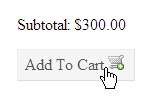
2. When a shopper is ready to pay for the items, he clicks Checkout and begin the checkout process.
Note: Shoppers have the option of checking out using PayPal’s checkout system. All order information is exported and a shopper can use their PayPal account to fund the purchase. See Also: Payment Options
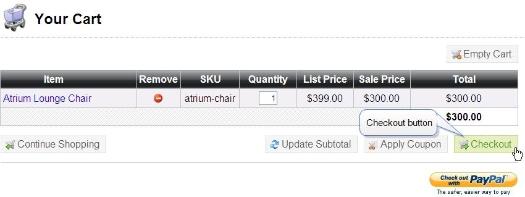
3. After clicking Checkout, a returning shopper can log into his account and continue the checkout process. The shopper’s shipping and billing information appears automatically.
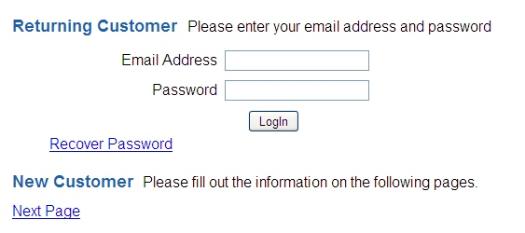
4. A new shopper clicks Next Page and completes the Billing Page.
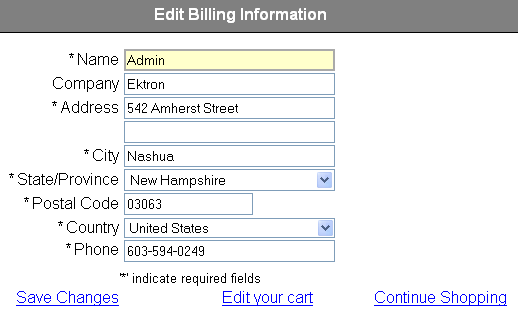
5. Clicking Save Changes creates an account for the shopper. After confirming the information, the shopper can enter a different shipping address.
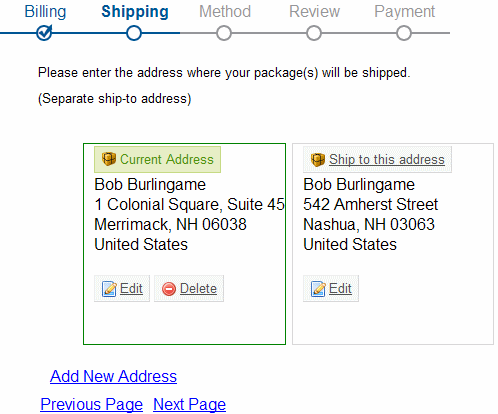
6. When the shopper clicks Next Page, he can select the delivery method.
Note: In most cases, if the cart contains a subscription or soft goods (like downloadable software), this page is bypassed.
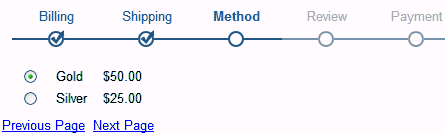
7. The shopper can modify the order in the Review Page by clicking Edit your cart. Otherwise, he moves forward to the Payment options page.
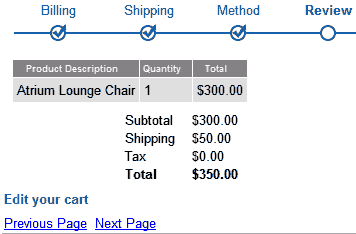
8. Here, the shopper specifies payment information and submits the order.
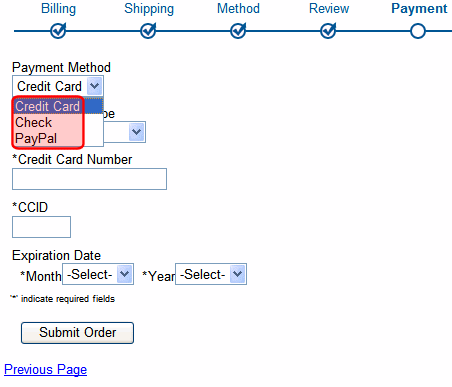
9. An order invoice page displays to confirm the order. If the order was for a subscription service to content or downloadable software, additional information about accessing these items also appears.
